 It isn’t surprising with the launch of Diablo 3 that there’s going to be some problems. And if you’re wondering what all those errors mean, here’s a list of errors that were/are commonly encountered with the very recent launch.
It isn’t surprising with the launch of Diablo 3 that there’s going to be some problems. And if you’re wondering what all those errors mean, here’s a list of errors that were/are commonly encountered with the very recent launch.
- If your installation disc has been ejected, please reinsert and try again. If not, or if you keep seeing this error, log in to Battle.net and install Diablo III digitally – If you downloaded the installer digitally, this error indicates that it did not convert the files correctly. This can often be caused by closing the downloader early. Though the downloader may show 100%, please allow some time for it to fully complete. To resolve this issue, log into Battle.net and re-run the downloader.
- Error 108 – Similar to “An unexpected decryption error occurred”, the error 108 can be caused by corrupted, damaged or incomplete installation files. This can often times be caused by closing the downloader early. Though the downloader may show 100%, please allow some time for it to fully complete. You may be able to fix this by running the downloader and pointing it to the same saved location so that it may scan and download any missing files.
- Error 12 – This error is caused by the Global Play feature being disabled until all regions are active. Please make sure you choose the correct region when starting the game as per this sticky
- Error 33 and 34200 – The service is undergoing maintenance, please try again later. (Please note that Diablo 3 will not be available for play until May 15 at 12:01 a.m. PDT.
- Error 37 – The server is full. This is likely due to high login traffic. The only solution is to keep trying to log in.
- Error 24000 – Once logged in you may run into this error when attempting to start a game. We’re aware and are working to resolve it as quickly as possible.
- Error 3004, 3006, 3007, or 300008 – There are a number of possible causes for these errors. We’ve found that one of these suggestions can help.
- Error 315300 – If you’re sure you’re typing your correct account information, check to make sure no additional spaces were added before or after your email address. If you’re still running into this issue, there may be an error in your foreign language appdata files. Some players have found a workaround, but please be aware the steps they provide are not something we can currently support.
- Gray login button – You need to use your Battle.net email address as your account name. Your BattleTag is a nickname, not your account name.
- No License Attached – Please create a BattleTag for your account. You can do so here.
- Unable to Initalize Streaming – This error can generally be caused by security software on your computer. During this time, however, it’s possible that the error is caused by the number of people hitting the servers. Please double check your firewall settings and try again.
- Updating Setup Files – If you’re stuck on “Updating Setup Files” try these troubleshooting steps, as well as these.
(Source: Eurogamer)
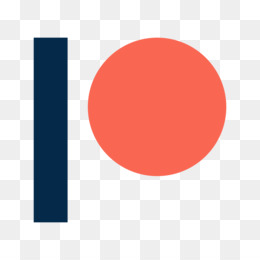
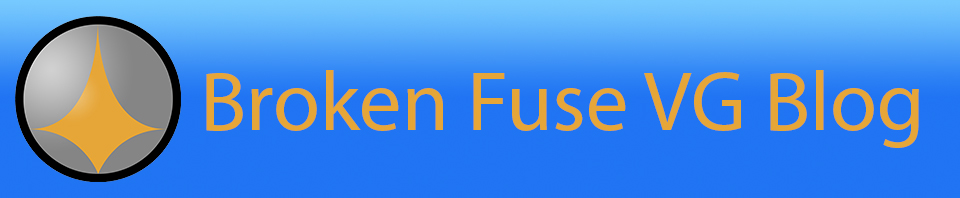
You must be logged in to post a comment.